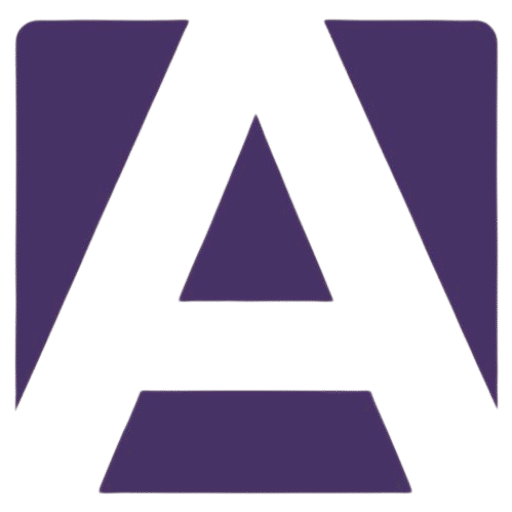LG Gram 17Z90Q SSD: A Comprehensive Guide to Upgrade Your Storage
Estimated Reading Time: 5 minutes
- Understand your LG Gram 17Z90Q SSD specifications.
- Identify symptoms of SSD failure.
- Choose compatible SSDs for optimal performance.
- Follow installation tips to successfully upgrade your SSD.
- Know where to buy reliable SSDs.
Table of Contents
- Understanding the LG Gram 17Z90Q’s SSD
- Key Specifications of the LG Gram 17Z90Q SSD
- Common Symptoms of SSD Failure
- Choosing the Right SSD for Your LG Gram 17Z90Q
- Checking Compatibility
- Installation Tips for Replacing the LG Gram 17Z90Q SSD
- Where to Buy LG Gram 17Z90Q SSDs
- Conclusion: Enhance Your LG Gram 17Z90Q Experience
- FAQ
Understanding the LG Gram 17Z90Q’s SSD
The LG Gram 17Z90Q is a lightweight laptop renowned for its performance and portability. Its use of SSD technology enhances boot times, application launches, and overall system responsiveness. When considering an SSD replacement or upgrade, knowing the specifics is crucial.
Key Specifications of the LG Gram 17Z90Q SSD
- Type: M.2 NVMe SSD
- Interface: PCIe Gen 3.0 x4
- Capacity Options: Typically ranging from 256GB to 1TB (consult your specific model)
- Compatibility: Make sure that the SSD you choose is compatible with M.2 NVMe standards.
Common Symptoms of SSD Failure
Before you decide to replace your SSD, it’s essential to identify whether your current SSD is truly failing. Here are the common symptoms that may indicate SSD failure:
- Frequent Crashes: If your laptop crashes unexpectedly or shows a blue screen of death (BSOD).
- Long Boot Times: An increase in startup times can indicate SSD issues.
- File Corruption: Failure to open files or inaccessible documents can suggest disk problems.
- Performance Hitches: Lagging during routine operations might be a sign of an impending failure.
Choosing the Right SSD for Your LG Gram 17Z90Q
When upgrading your storage, it’s crucial to select an SSD that meets or exceeds the specifications of your current drive. Here are some recommended SSDs that are compatible with the LG Gram 17Z90Q:
-
Samsung 970 EVO Plus
Capacity: Available in 250GB, 500GB, and 1TB
Read Speed: Up to 3,500 MB/s
Write Speed: Up to 3,300 MB/s
Link: Samsung 970 EVO Plus -
Western Digital WD Black SN750
Capacity: 250GB, 500GB, 1TB, and 2TB
Read Speed: Up to 3,470 MB/s
Write Speed: Up to 3,000 MB/s
Link: WD Black SN750 -
Crucial P5
Capacity: 250GB, 500GB, 1TB, and 2TB
Read Speed: Up to 3,400 MB/s
Write Speed: Up to 3,000 MB/s
Link: Crucial P5
Checking Compatibility
Before purchasing, ensure that the SSD:
- Fits the M.2 2280 form factor.
- Uses the NVMe interface.
- Both support and supports the capacities listed above are important.
Installation Tips for Replacing the LG Gram 17Z90Q SSD
Installing an SSD in your LG Gram 17Z90Q can be straightforward. Follow these steps for a successful installation:
Tools Needed
- Phillips screwdriver
- Anti-static wrist strap (recommended)
Installation Steps
- Power Down Your Laptop: Ensure that your laptop is completely powered off and unplugged from any external power source.
- Remove the Back Cover: Use your Phillips screwdriver to carefully remove the screws on the back cover. Store screws in a safe place.
- Locate the SSD Slot: After removing the back cover, locate the existing SSD. It should be easily accessible.
- Remove the Old SSD: Gently unscrew the mounting screw holding the current SSD. Pull the SSD out at an angle (approximately 30 degrees).
- Insert the New SSD: Align the notches of the new SSD with the slot and insert it gently at an angle. Press down and secure it with the mounting screw.
- Reassemble Your Laptop: Place the back cover on and fasten the screws securely.
- Format the SSD: Once you power on your laptop, go to Disk Management to initialize and format your new SSD.
Where to Buy LG Gram 17Z90Q SSDs
You can purchase SSDs from several trusted retailers, both online and in-store:
Ensure to check compatibility and return policies before making a purchase.
Conclusion: Enhance Your LG Gram 17Z90Q Experience
Upgrading your storage with a new SSD is a fantastic way to breathe new life into your LG Gram 17Z90Q. With improved speed and reliability, you can enhance your productivity and storage capabilities. Remember to regularly back up your data and monitor your SSD for any signs of failure.
To get started with your upgrade, check out the recommended SSDs linked above, or visit your preferred retailer.
*For more detailed articles and insights on laptop maintenance and upgrades, stay tuned to our blog!*
FAQ
Q: Can I use any SSD with my LG Gram 17Z90Q?
A: No, make sure to choose an SSD that is M.2 NVMe compatible and fits the specifications of your current drive.
Q: How do I know if my SSD needs to be replaced?
A: Symptoms like frequent crashes, long boot times, and file corruption may indicate that your SSD is failing.
Q: Is it difficult to install a new SSD?
A: With the right tools and following the steps outlined in this guide, the installation process can be straightforward.
Q: Where can I buy SSDs for my LG Gram 17Z90Q?
A: SSDs can be purchased from various online retailers like Amazon, Newegg, and Best Buy, as well as from official brand websites.
Q: Will upgrading my SSD improve my laptop’s performance?
A: Yes, a new SSD can significantly enhance boot times, application loading, and overall system responsiveness.
Hey, I’m Vipul 👋 I run Armadore.com, where I share cool tools, reviews, and simple guides to make tech easy and useful. If you like smart shortcuts and AI-powered stuff, you’re in the right place.