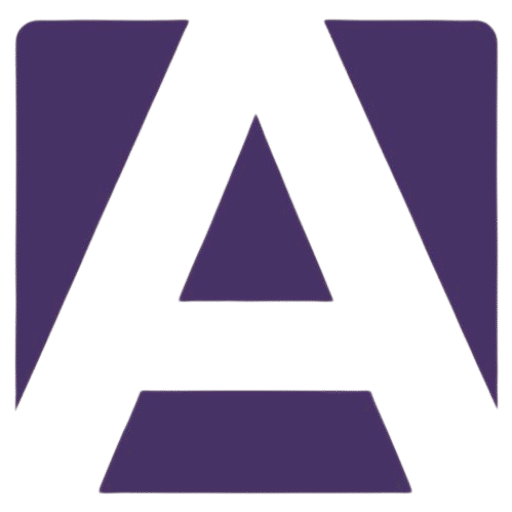The Ultimate Guide to Replacing Your HP EliteBook 840 G9 Battery
Estimated reading time: 5 minutes
- Identify symptoms of battery failure early.
- Follow step-by-step instructions for safe battery replacement.
- Purchase genuine replacement batteries for optimal performance.
Table of Contents
- Understanding the HP EliteBook 840 G9 Battery
- Symptoms of Battery Failure
- How to Install Your HP EliteBook 840 G9 Battery
- Where to Buy a Genuine HP EliteBook 840 G9 Battery
- Conclusion
Understanding the HP EliteBook 840 G9 Battery
The HP EliteBook 840 G9 is designed for professionals who require reliable performance and efficiency. Here are some key specifications of the battery you’ll need:
- Type: Lithium-Ion (Li-ion)
- Voltage: 15.2V
- Capacity: 50Wh or higher (depending on the specific model)
- Dimensions: OEM specifications vary slightly, but generally around 270 x 100 x 20mm
- Part Numbers: Make sure to check compatibility; some common part numbers for this model include:
- HP 911830-855
- HP HSTNN-IX03
For a detailed comparison of specifications, refer to HP’s official documentation here.
Symptoms of Battery Failure
Recognizing the signs of battery failure is crucial for maintaining your laptop’s performance. Here are some common symptoms to watch for:
- Short Battery Life: If your laptop does not hold a charge for long periods, it’s time to consider a replacement.
- Overheating: An overheating battery can be dangerous and is often a sign that it’s no longer functioning properly.
- Swelling: If you notice the battery casing is bulging, stop using it immediately and replace it to avoid potential damage.
- Error Messages: Windows may prompt you with error messages indicating that the battery isn’t detected.
- Unexpected Shutdowns: If your laptop shuts down unexpectedly, even when plugged in, this could be related to battery issues.
How to Install Your HP EliteBook 840 G9 Battery
Replacing the battery in your HP EliteBook 840 G9 is a process you can follow with a bit of care and the right tools. Here’s a step-by-step guide:
What You’ll Need
- A new HP EliteBook 840 G9 battery (make sure it’s compatible!)
- A Phillips-head screwdriver
- A clean, static-free workspace
Installation Steps
- Power Off the Laptop: Always ensure that the laptop is completely off and unplugged.
- Remove the Back Cover: Use your screwdriver to carefully unscrew and remove the back cover. This may vary by model, so check the HP documentation for specific instructions.
- Disconnect the Battery: Find the battery connector and gently disconnect it. Be careful to avoid damaging any attached wires.
- Remove the Old Battery: Unscrew the old battery if applicable, and pull it out carefully.
- Insert the New Battery: Place your new HP EliteBook 840 G9 battery into the compartment. Ensure all connectors are correctly aligned.
- Reconnect the Battery: Plug the battery connector back in until it’s snugly connected.
- Replace the Back Cover: Securely screw the back cover back on.
- Power On Your Laptop: Turn on your laptop to test the new battery. Charge it fully and monitor its performance.
For a visual guide, check out HP’s battery installation video here.
Where to Buy a Genuine HP EliteBook 840 G9 Battery
When looking to replace the battery, it’s crucial to avoid third-party batteries that may not meet HP’s safety and performance standards. Here are some trusted sources for genuine replacements:
- HP’s Official Website: Always the best first choice where authenticity is guaranteed.
- Authorized Retailers: Retailers like Amazon and Newegg have a variety of options, but always ensure you’re buying from verified sellers.
- Local Computer Repair Shops: These places often carry OEM batteries and can provide professional installation if needed.
Recommended Links
Conclusion
Replacing the HP EliteBook 840 G9 battery doesn’t have to be daunting. With the right information, you can identify symptoms of failure, perform the installation, and ensure you buy from trusted sources. For a seamless and efficient experience, make it a point to monitor your battery’s health consistently.
Ready to bring your HP EliteBook 840 G9 back to life? Explore our collection of genuine battery replacements here.
Investing in a high-quality battery will not only enhance your laptop’s longevity but also ensure you stay productive in your daily tasks. Don’t wait until it’s too late; secure your battery replacement today!
FAQ
1. How do I know if my HP EliteBook 840 G9 battery needs replacement? Watch for signs like short battery life, overheating, or bulging.
2. Can I install the battery myself, or should I get professional help? You can follow the provided guide for DIY installation, but seek professional help if unsure.
3. Is it safe to use third-party batteries? It’s recommended to use genuine HP batteries to ensure safety and compatibility.
Hey, I’m Vipul 👋 I run Armadore.com, where I share cool tools, reviews, and simple guides to make tech easy and useful. If you like smart shortcuts and AI-powered stuff, you’re in the right place.