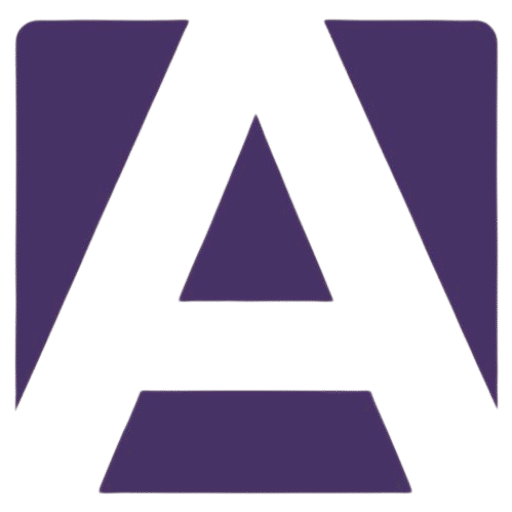The Ultimate Guide to Replacing the HP 15s-du3047TX Battery
Estimated reading time: 5 minutes
- Understand battery specifications for compatibility and performance.
- Identify symptoms of battery failure to determine replacement necessity.
- Follow step-by-step installation guidance for battery replacement.
- Explore reliable purchasing options for the HP 15s-du3047TX battery.
- Make informed decisions with pricing insights and recommendations.
Understanding the HP 15s-du3047TX Battery
The HP 15s-du3047TX battery is a high-performance lithium-polymer (Li-Polymer) battery specifically designed for this model. Understanding its specifications and compatibility is crucial to ensuring your laptop runs smoothly and efficiently.
Key Specifications
- Model/Part Number: L11119-855 (HP spare part code)
- Cell Structure: 3-cell
- Capacity: 41.9Wh
- Voltage: 11.55V (Compatible with 11.4V variants)
- Type: Li-Polymer
These specifications guarantee that when you choose a replacement battery, it should meet or exceed the original performance levels. Look for batteries that are explicitly labeled as compatible with the HP 15s-du3047TX as directed by reputable suppliers.
Symptoms of Battery Failure
Before replacing the HP 15s-du3047TX battery, it’s essential to identify whether the battery indeed needs a replacement. Here are some common symptoms of battery failure:
- Rapid Drainage: If your laptop’s battery discharges unusually fast, it’s often a sign of wear.
- Overheating: Your laptop may feel unusually hot while charging or in use.
- Swelling: If the battery casing shows any signs of bulging, it’s critical to replace it immediately for safety reasons.
- Failure to Charge: If your laptop does not charge past a certain percentage or doesn’t charge at all, this indicates a failing battery.
How to Replace the HP 15s-du3047TX Battery
Replacing the battery of your HP 15s-du3047TX can be straightforward if you follow the right guidance. Keep in mind that this is an internal battery, and opening the laptop may void warranties or risk damage if not done correctly. Here’s a step-by-step guide on how to proceed.
Professional Replacement vs. DIY
HP recommends professional replacements for internal batteries. This not only ensures safety but also helps avoid potential damage to sensitive components. However, if you are comfortable with DIY tasks, you can follow these general guidelines.
Installation Steps
- Prepare Your Tools: Gather a Phillips head screwdriver, plastic spudger, and an anti-static wrist strap to avoid electrostatic discharge.
- Power Down: Shut down your laptop and unplug it from the wall. Remove any peripherals.
- Remove the Back Panel: Use the screwdriver to remove the screws holding the back panel in place. Gently pry it open with the spudger.
- Locate the Battery: The battery will be identifiable by the cables connecting it to the motherboard.
- Disconnect the Battery: Carefully unplug the battery connector from the motherboard.
- Remove the Battery: Unscrew the screws holding the battery in place and remove it gently.
- Install the New Battery: Place the new HP 15s-du3047TX battery in the slot and screw it in.
- Reconnect: Plug in the battery connector to the motherboard, ensuring it fits snugly.
- Reattach the Back Panel: Secure the back panel with its screws.
- Power Up: Turn on your laptop and ensure the battery is recognized.
Use HP’s Battery Check Tool
Before undertaking a battery replacement, HP provides a Battery Check tool available on their official website. This utility can assess your battery’s health and provide recommendations on whether a replacement is necessary.
Where to Buy the HP 15s-du3047TX Battery
You can find the HP 15s-du3047TX battery through a variety of sources:
- HP’s Official Website: Always the safest option for OEM batteries. They guarantee compatibility and safety.
- Reputable Third-Party Retailers: Websites like eBay and Amazon often have competitive pricing and various options. Ensure the supplier has high ratings and positive reviews.
- Local Computer Repair Shops: Some shops may have genuine batteries in stock.
Pricing Insights
The cost of a replacement HP 15s-du3047TX battery can vary based on supplier, location, and whether it’s an OEM or aftermarket option. Expect pricing to range approximately from $50 to $100. It’s advisable to purchase from recognized suppliers who provide warranty options (typically 6 to 12 months) for added peace of mind.
Important Considerations When Buying a Replacement Battery
When shopping for a replacement battery for your HP 15s-du3047TX, keep these key insights in mind:
- Use the HP part number L11119-855 for precise orders.
- Match the specifications: voltage (11.55V), cell count (3-cell), and capacity (41.9Wh).
- Opt for OEM batteries for the best compatibility and safety.
- If using third-party batteries, ensure they are well-reviewed and comply with safety standards.
- Professional installation is recommended for peace of mind, especially if you’re unfamiliar with hardware replacement.
Conclusion
Replacing the HP 15s-du3047TX battery doesn’t have to be a daunting task. With the right specifications and guidance, you can ensure your laptop continues to perform efficiently.
If you’re experiencing symptoms of battery failure or your battery health is declining, consider the steps outlined in this guide for replacement options. Always prioritize safety by purchasing from certified suppliers and considering professional services for installation.
FAQ
1. How do I know if my HP 15s-du3047TX battery needs to be replaced?
Look for signs like rapid drainage, overheating, swelling, or failure to charge.
2. Can I replace the battery myself?
Yes, if you are comfortable with DIY tasks, but professional replacement is recommended.
3. Where can I find a replacement battery?
You can purchase from HP’s official website, reputable retailers, or local repair shops.
4. What is the average cost of a replacement battery?
Expect to pay between $50 and $100, depending on the supplier and battery type.
5. Should I choose OEM or third-party batteries?
OEM batteries are recommended for the best compatibility and safety, though high-quality third-party options may be available.
Hey, I’m Sam👋 I work with Armadore.com, where I share CNC machine reviews, machining guides, and tips to help professionals and beginners choose the right tools. If you’re into CNC routers, milling, or precision machining, you’re in the right place.