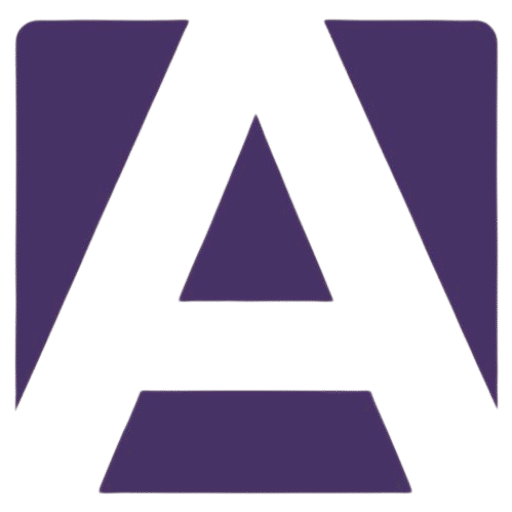Dell XPS 13 9315 Battery: Comprehensive Guide to Replacement and Upgrades
Estimated reading time: 5 minutes
- Understanding symptoms of battery failure.
- Specifications for the Dell XPS 13 9315 battery.
- Step-by-step guide for battery replacement.
- Where to buy genuine replacement batteries.
- Troubleshooting tips if your new battery is not recognized.
Table of Contents
- Understanding the Importance of the Battery in Dell XPS 13 9315
- Symptoms of Battery Failure
- Dell XPS 13 9315 Battery Specifications
- Compatibility Information
- How to Replace the Dell XPS 13 9315 Battery
- Where to Buy the Dell XPS 13 9315 Battery
- Conclusion
- FAQ
Understanding the Importance of the Battery in Dell XPS 13 9315
The battery is the lifeblood of your Dell XPS 13 9315, powering the device and allowing you to work or play on the go. Over time, batteries naturally degrade due to usage, wear, and environmental factors. Knowing how to identify issues and replace the battery when necessary is essential to maintaining your laptop’s performance and longevity.
Symptoms of Battery Failure
Recognizing the signs of battery failure early can help prevent further damage to your device. Here are some common symptoms indicating that your Dell XPS 13 9315 battery may need replacement:
- Rapid Battery Drain: If you notice your laptop’s battery life is significantly shorter than when the device was new, this is a clear indicator of aging cells.
- Overheating: A battery that overheats regularly could signal internal issues. Overheating can also be detrimental to other components.
- Swelling: If the battery physically swells, it’s imperative to shut down the laptop promptly and replace the battery as it can cause damage to internal components.
- System Notifications: Dell laptops often alert users via notifications concerning battery health, prompting replacement when necessary.
- Failure to Charge: If your laptop no longer charges correctly, it may imply that the battery needs to be replaced.
Dell XPS 13 9315 Battery Specifications
The Dell XPS 13 9315 battery is a lithium-ion type, providing a balance of energy efficiency and lightweight durability. Here are the key specifications:
- Battery Type: Lithium-Ion
- Capacity: 52 WHr (Watt-hour)
- Voltage: 7.6V
- Model Number: 3W3F4
- Charging Time: Approximately 4-5 hours to full charge (varies based on usage)
- Expected Lifespan: Typically lasts 2-3 years with regular use
Before purchasing, ensure that the replacement battery matches these specifications for optimal performance.
Compatibility Information
When replacing the battery for your Dell XPS 13 9315, it’s essential to ensure compatibility. This model is typically compatible with the following Dell variants:
- Dell XPS 13 (9315)
- Dell XPS 13 (9320) (with some variations in battery size and capacity)
Check your laptop’s manual or the Dell website for further compatibility information to avoid issues with installation or performance.
How to Replace the Dell XPS 13 9315 Battery
Tools You Will Need
Before beginning, gather the following tools:
- Phillips-head screwdriver
- Plastic spudger or opening tool
- Clean workspace
Step-by-Step Installation
- Power Off and Remove Cables: Make sure to shut down your laptop completely and disconnect all power sources, including the charger.
- Open the Back Cover: Use the Phillips-head screwdriver to remove the screws from the back cover. Carefully pry the cover off using the plastic spudger to avoid damaging the clips.
- Disconnect the Battery: Locate the battery connector on the motherboard and gently disconnect it by lifting the connector away from the port.
- Remove the Old Battery: Unscrew the screws securing the battery in place and carefully lift it out of the laptop.
- Insert the New Battery: Place the new battery in the compartment and secure it with screws. Reconnect the battery connector to the motherboard.
- Reattach Back Cover: Align the back cover and press it into place until it snaps securely. Reinsert the screws.
- Power On Your Laptop: Connect your charger and turn on the laptop. You should see the power indicator light up and the battery indicator in the operating system display the new battery’s status.
Troubleshooting Tips
If your laptop does not recognize the new battery, try the following:
- Check Connections: Ensure that the battery connector is properly seated.
- Reset Battery Calibration: Allow the new battery to charge fully and then drain it completely to help calibrate the battery sensor.
Where to Buy the Dell XPS 13 9315 Battery
When purchasing a replacement battery, it’s vital to buy from authorized and reputable sellers to ensure you receive a genuine product. Here are some trusted sources:
- Dell Official Website: Dell Store
- Amazon: Search for Dell XPS 13 9315 batteries and check for customer reviews and ratings.
- Best Buy: Check local stores or their website for availability.
- eBay: Look for new, genuine batteries from verified sellers.
Always compare prices and read reviews to make an informed purchase.
Conclusion
Maintaining your Dell XPS 13 9315 includes recognizing when it’s time to replace the battery. By understanding the symptoms of battery failure, specifications, and the steps necessary for replacement, you can keep your laptop running efficiently. If you’re experiencing any of the symptoms mentioned above, it’s time to consider a replacement battery.
For further questions or to explore compatible options for your laptop, visit our product page or check out our recommendations linked in this article.
Call to Action
Ready to replace your Dell XPS 13 9315 battery? Browse our selection of genuine batteries today!
Taking proactive steps not only keeps your device running smoothly but also ensures you’re maximizing your investment in technology. Don’t wait—empower your laptop with a new battery today!
FAQ
Q: How do I know if my Dell XPS 13 9315 battery needs to be replaced?
A: Look for symptoms like rapid battery drain, overheating, physical swelling, system notifications, or failure to charge.
Q: Can I use a third-party battery for my Dell XPS 13 9315?
A: It is recommended to use genuine Dell batteries for compatibility and performance.
Q: How long does it take to replace the battery?
A: The replacement process typically takes about 30 minutes to an hour, depending on your experience.
Q: What should I do if my laptop doesn’t recognize the new battery?
A: Check the connections and consider calibrating the new battery by fully charging and then completely draining it.
Hey, I’m Sam👋 I work with Armadore.com, where I share CNC machine reviews, machining guides, and tips to help professionals and beginners choose the right tools. If you’re into CNC routers, milling, or precision machining, you’re in the right place.