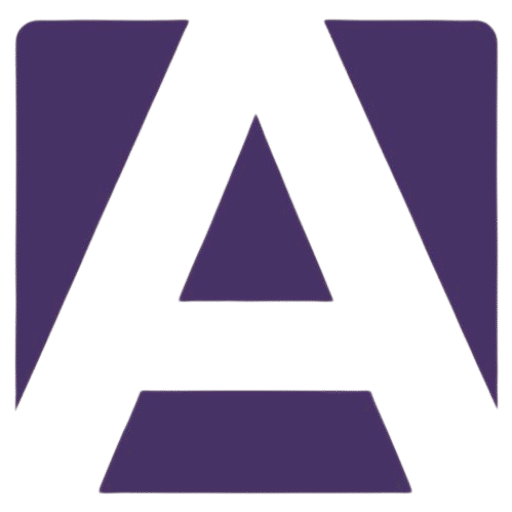The Definitive Guide to the Dell Inspiron 15 3530 Keyboard Replacement
Estimated Reading Time: 7 minutes
- Understand keyboard specifications and variants.
- Identify signs of a failing keyboard.
- Follow a step-by-step replacement guide.
- Know where to purchase compatible keyboards.
- Explore user experiences with the keyboard.
Table of Contents
- Core Specifications of the Dell Inspiron 15 3530 Keyboard
- Variants and Compatibility
- Symptoms of a Failing Keyboard
- Installation and Replacement Guide
- Additional Resources
- User Experiences & Issues
- Where to Buy the Dell Inspiron 15 3530 Keyboard
- Conclusion
- FAQ
Core Specifications of the Dell Inspiron 15 3530 Keyboard
The Dell Inspiron 15 3530 keyboard is equipped with a range of specifications tailored to ensure a comfortable user experience. Here are the key features:
- Keyboard Type: This model is available in both standard and backlit variants, giving users the flexibility to choose based on their usage needs and preferences.
- Layout: The keyboard follows a QWERTY layout, typical of most modern laptops. Variations include 99 keys for the US layout, 100 keys for the UK layout, and 103 keys for the Japan layout, promising compatibility for various user bases.
- Numeric Keypad: A full-size numeric keypad is included, which is especially beneficial for users who frequently work with numbers.
- Key Pitch: The keys are designed with specific measurements; X = 18.70 mm, Y = 18.05 mm, ensuring that typing is both accurate and comfortable.
- Keyboard Shortcuts: Function keys (F1–F12) come with default behaviors that can be customized in the BIOS, allowing you to personalize your shortcuts for maximum productivity.
For further technical details, you can refer to Dell’s Product Brochure.
Variants and Compatibility
The Dell Inspiron 15 3530 keyboard has a direct compatibility with various Dell laptops, particularly other Inspiron and some Vostro models such as the Inspiron 15 3520, 3525, and 3535. However, the key to ensuring compatibility lies in matching the correct palmrest assembly. This compatibility hint is critical when you are sourcing a replacement.
- Backlit vs. Non-Backlit: Different SKUs will indicate whether your current keyboard is backlit or not, so it’s essential to check your existing model when searching for replacements. For example, the palmrest assemblies with part numbers such as DHFJ3 denote non-backlit keyboards.
Important Note: When purchasing, ensure the SKU matches your current configuration. You can find additional inventory at trusted parts retailers like Parts-People.
Symptoms of a Failing Keyboard
Recognizing when it’s time for a replacement is essential for maintaining productivity. Here are common signs that your Dell Inspiron 15 3530 keyboard may be failing:
- Unresponsive Keys: If multiple keys do not register when pressed, it’s time for a replacement.
- Key Sticking: Some users report keys that stick or require more pressure than usual to operate.
- Inconsistent Backlighting: For backlit variants, inconsistent lighting can indicate electrical issues within the keyboard.
- Physical Damage: Cracks, chips, or detached keys are obvious indicators that a replacement is needed.
Installation and Replacement Guide
Replacing the keyboard on your Dell Inspiron 15 3530 is a relatively straightforward process. Here’s a step-by-step guide on how to perform the replacement:
- Gather Necessary Tools: You will need a Philips screwdriver and a plastic spudger or prying tool.
- Power Down and Unplug Your Laptop: Ensure that your device is turned off and disconnected from any power sources.
- Remove the Palm Rest: Depending on whether you have a backlit or non-backlit keyboard, remove the palm rest carefully by loosening screws and using the spudger to pry it off gently.
- Disconnect the Keyboard Cable: Carefully lift the keyboard from its housing and disconnect the keyboard cable from the motherboard.
- Replace the Keyboard: Connect the new keyboard cable and carefully position the keyboard back in place before reattaching the palm rest.
- Power On and Test: Plug in your laptop, power it on, and test all the keys to ensure functionality.
For detailed video instructions, you can often find resources on sites like YouTube or directly from parts retailers.
Additional Resources
For visual learners, check out YouTube tutorials that walk through the installation process step-by-step.
User Experiences & Issues
While users generally appreciate the overall usability of the Dell Inspiron 15 3530 keyboard, some have reported specific issues that are crucial to note:
- Hot Spot in the Center: Some users have experienced discomfort due to a hot spot in the center area of the keyboard. This complaint suggests there might be an inherent design flaw causing discomfort, particularly when heat-generating components are located underneath this region.
- Support Feedback: Although Dell’s support team has worked with users on individual complaints, many have noted that the thermal comfort issue may not have a universal solution. Regular users may find this to be more of a concern if their typing style involves significant use of the middle keys.
More about these discussions can be explored on user forums like Dell Community.
Where to Buy the Dell Inspiron 15 3530 Keyboard
When it comes to purchasing your new Dell Inspiron 15 3530 keyboard, there are several options to choose from:
- Dell Official Store: Purchase directly from Dell for original parts, often accompanied by warranties.
- Parts Resellers: Websites like Parts-People offer competitive prices and customer support, including return policies.
- eBay or Amazon: These platforms often have third-party sellers with new or refurbished parts, just ensure to check reviews and seller ratings before purchasing.
Conclusion
Replacing the Dell Inspiron 15 3530 keyboard does not have to be a daunting process. By understanding the specifications, observing the signs of failure, and following our simple installation guide, you can revive your laptop’s functionality. Always ensure to purchase compatible parts and take note of warranties provided.
If you’re ready to upgrade or replace your keyboard, explore the options listed above and take the first step towards enhancing your laptop experience. Happy typing!
FAQ
Q: How do I know if I need a new keyboard?
A: Signs include unresponsive keys, key sticking, inconsistent backlighting, and physical damage.
Q: Can I replace the keyboard myself?
A: Yes, following the provided installation guide makes it a straightforward process.
Q: Where can I find replacement parts?
A: You can purchase from Dell directly, parts resellers like Parts-People, or platforms like eBay and Amazon.
Q: What is the average cost of a replacement keyboard?
A: Replacement keyboards typically range from $100 to $130.
Hey, I’m Sam👋 I work with Armadore.com, where I share CNC machine reviews, machining guides, and tips to help professionals and beginners choose the right tools. If you’re into CNC routers, milling, or precision machining, you’re in the right place.