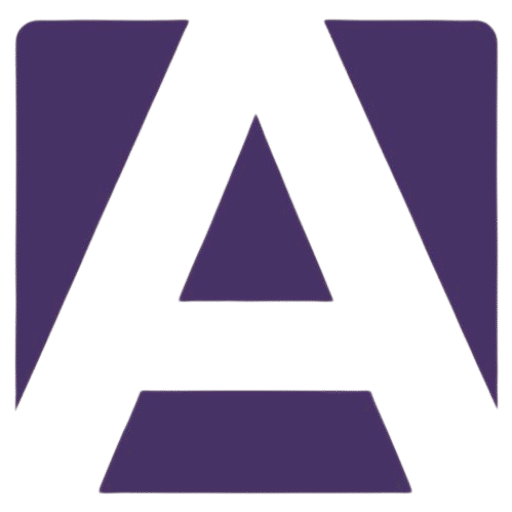The Ultimate Guide to the Dell Inspiron 15 3530 Keyboard
Estimated reading time: 5 minutes
- Comprehensive overview of features and specifications.
- Key symptoms indicating when to replace your keyboard.
- Step-by-step installation tips for a DIY replacement.
- Trusted places to buy a replacement keyboard.
- Summary of common issues and considerations to keep in mind.
Table of Contents
- Overview of the Dell Inspiron 15 3530 Keyboard
- Product Features and Layout
- Essential Specifications
- Symptoms of Keyboard Issues
- Installation Tips for Replacement
- Where to Buy a Replacement Keyboard
- Summary of Common Issues and Considerations
- Conclusion
- FAQ
Overview of the Dell Inspiron 15 3530 Keyboard
The Dell Inspiron 15 3530 keyboard is designed to enhance productivity and provide comfort during extended use. Whether you’re typing documents, browsing the web, or chatting online, this keyboard is tailored to meet your needs.
Product Features and Layout
- Full-Size Layout: The keyboard incorporates a numeric keypad for easier data entry, which is particularly beneficial for users who work with spreadsheets or large data sets.
- QWERTY Configuration: Available in various layouts based on regional specifications with 99 keys (US), 100 keys (UK), and 103 keys (Japan).
- Key Pitch: The keys have a pitch of approximately 18.7 mm for horizontal spacing and 18.05 mm vertically, ensuring a comfortable typing experience.
- Backlit and Non-Backlit Options: Users can choose between backlit and non-backlit versions, enhancing usability in low-light conditions.
Essential Specifications
| Feature | Details |
|---|---|
| Type | Backlit or non-backlit (model-dependent) |
| Layout | QWERTY, with region-specific key count (99–103 keys) |
| Numeric Keypad | Yes (full-size keyboard) |
| Key Pitch | 18.7 mm (X), 18.05 mm (Y) |
| Replacement Availability | Aftermarket and OEM, confirm model and layout |
Symptoms of Keyboard Issues
Understanding when it’s time to replace your keyboard can save you frustration down the line. Here are some common indicators of keyboard failure or issues:
- Sticky or Unresponsive Keys: If some keys are not working or feel stuck, this could indicate damage.
- Visible Physical Damage: Cracks, warping, or extensive wear can hinder performance.
- Heating in Central Area: Users have reported a central “hot spot” that may cause discomfort during extended typing due to excess heat from internal components.
Installation Tips for Replacement
Replacing the keyboard on the Dell Inspiron 15 3530 can seem daunting, but with the right approach, you can do it yourself. Here are the steps:
- Gather Your Tools: You will typically need a screwdriver (usually Phillips) and a plastic prying tool.
- Remove the Bottom Cover: Carefully unscrew and remove the laptop’s bottom cover to access the internal components.
- Disconnect the Keyboard Ribbon Cable: Locate the keyboard ribbon cable and gently disconnect it from the motherboard.
- Swap Out the Old Keyboard: Remove the old keyboard and carefully install the new one, ensuring the ribbon cable is securely connected.
- Reassemble the Laptop: Replace the bottom cover and screw it back together, ensuring all components are securely in place.
Important Note
Make sure to check if the keyboard is classified as a “customer-replaceable unit” in the Dell documentation to avoid affecting your warranty.
Where to Buy a Replacement Keyboard
You can find replacement keyboards for the Dell Inspiron 15 3530 from various online retailers and marketplaces. Here are some trusted options:
- Official Dell Store: Directly purchase genuine Dell keyboards for guaranteed compatibility.
- Amazon: Look for third-party keyboards or OEM replacements. Just ensure to check reviews and seller ratings.
- eBay: A marketplace for both new and slightly used parts at potentially lower prices; again, ensure that the seller is reputable.
- Dedicated Laptop Parts Retailers: Websites like iFixit or Newegg may offer specific parts along with installation guides.
Summary of Common Issues and Considerations
While the Dell Inspiron 15 3530 keyboard is generally reliable, there are some common issues to be aware of:
- Heat Concerns: Frequent reports of a “hot spot” in the center of the keyboard may affect comfort during long periods of use.
- Variability in Keyboard Features: Ensure you check for the presence of backlighting, as it can differ between models.
- Verify Compatibility: Always confirm that you’re ordering the right model specific to your region to avoid installation issues.
Conclusion
The Dell Inspiron 15 3530 keyboard is a significant component that impacts your overall laptop experience. By understanding its features, recognizing symptoms of failure, and following proper installation procedures, you can successfully replace or upgrade your keyboard.
If you’re ready to purchase a replacement, be sure to explore options from trusted sellers to ensure you receive a quality product. Don’t hesitate to reach out if you have any further questions about your keyboard or installation process!
FAQ
- Can I replace my Dell Inspiron 15 3530 keyboard myself? Yes, with the right tools and instructions, it’s manageable for most users.
- What should I do if my keyboard has sticky keys? Consider cleaning or replacing it if the issue persists after cleaning.
- Where can I find replacement parts? Check the Official Dell Store, Amazon, eBay, or specialized retailers.
Ready to find your perfect Dell Inspiron 15 3530 keyboard? Check out our top recommendations below and take the first step towards a smoother typing experience!
Shop for Dell Inspiron 15 3530 Keyboards and ensure your laptop is equipped for peak performance.
Hey, I’m Sam👋 I work with Armadore.com, where I share CNC machine reviews, machining guides, and tips to help professionals and beginners choose the right tools. If you’re into CNC routers, milling, or precision machining, you’re in the right place.