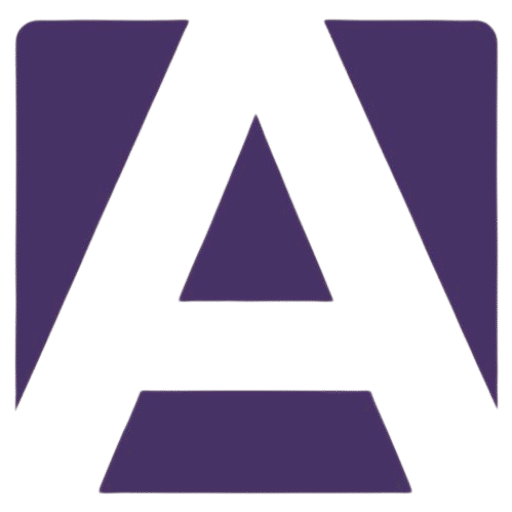Dell Inspiron 15 3530 Keyboard: A Comprehensive Guide for Replacement and Maintenance
Estimated reading time: 5 minutes
- Understand the keyboard features and functionality.
- Learn how to identify symptoms of keyboard failure.
- Get tips for replacing the keyboard yourself.
- Check compatibility and purchasing options for the replacement.
Table of Contents
- Overview of the Dell Inspiron 15 3530 Keyboard
- Symptoms of Keyboard Failure
- Replacement and Maintenance
- Compatibility
- Where to Purchase a Replacement
- Warranty Information
- Summary Table
- Final Thoughts
- FAQ
Overview of the Dell Inspiron 15 3530 Keyboard
The Dell Inspiron 15 3530 keyboard is designed to enhance productivity and provide comfortable typing. Here are the key features you should know:
Keyboard Type & Layout
- The keyboard is available in two options: backlit and non-backlit.
- It features a QWERTY layout, which is standard for most laptops.
- The keyboard configuration varies by region:
- United States and Canada: 99 keys
- United Kingdom: 100 keys
- Japan: 103 keys
Physical Specifications
- Key Pitch: The horizontal (X) pitch is 18.70 mm, and the vertical (Y) pitch is 18.05 mm.
- The layout is designed to maximize typing comfort and efficiency, making it suitable for extended periods of use.
Functionality
- The keyboard supports various keyboard shortcuts, enabling users to access alternate characters and functions. To utilize these features, press Shift for alternate characters or Fn for secondary functions on the function keys (F1–F12).
- You can configure the primary behavior of the function keys in the BIOS setup.
Common Variants
The Dell Inspiron 15 3530 keyboard can be acquired in two configurations:
- Non-backlit: Standard functionality without the illumination features.
- Backlit: Enhanced visibility in low-light environments, although availability may depend on the specific model configuration or region.
User Experience & Known Issues
Though the keyboard is designed for reliability, some users have reported a hot spot in the center area of the keyboard. This issue can cause discomfort and may be related to thermal design flaws. Users have noted that the area remains warm even after servicing, suggesting thermal shielding may be inadequate. Feedback from users points to a convergence of components beneath this area as a likely cause.
Symptoms of Keyboard Failure
Identifying when your keyboard may need replacing is essential. Here are some common symptoms of keyboard issues:
- Unresponsive Keys: Certain keys may stop functioning entirely.
- Typing Lag: Delays in key responses can hamper productivity.
- Sticking Keys: Keys may get stuck or not return to their original position.
- Worn Letters: Fading letters on keys can make typing challenging.
If you experience any of these symptoms, it might be time to replace your keyboard.
Replacement and Maintenance
The keyboard in the Dell Inspiron 15 3530 is classified as a standard serviceable part, which means you can replace it yourself or seek help from a professional. Here’s how to approach the replacement process:
Installation Tips
- Gather Tools: You will need a screwdriver (usually a Torx or Phillips) and a plastic prying tool.
- Power Off: Ensure your laptop is powered off and unplugged.
- Remove Base Cover: Access the keyboard by removing the base cover of the laptop.
- Disconnect the Battery: To avoid electrical hazards, remove the battery prior to working with internal components.
- Unplug the Old Keyboard: Carefully disconnect the ribbon cable and any retaining clips holding the keyboard.
- Install the New Keyboard: Align the new keyboard in its position and reconnect the ribbon cable securely.
- Test the New Keyboard: Before reassembling the laptop, power it on to test the new keyboard.
For detailed instructions, you may refer to Dell’s support manual which provides step-by-step diagrams and safety instructions.
Compatibility
It’s crucial to ensure that you get the right keyboard for your Dell Inspiron 15 3530. The keyboard is specifically designed for this model and cannot be swapped with other Inspiron or Latitude models. Always verify the part number or model compatibility when sourcing replacements.
Where to Purchase a Replacement
When looking to replace your Dell Inspiron 15 3530 keyboard, consider these options:
- Dell Official Store: You can buy genuine parts, ensuring compatibility and quality. Visit Dell’s store here.
- Authorized Resellers: Many electronic retailers offer Dell replacement parts.
- Aftermarket Parts Retailers: Check for third-party vendors, but verify the part’s compatibility with your model.
Pricing
The price of the keyboard can vary depending on the configuration (backlit vs. non-backlit) and your location. On average, you might expect to pay between $40 to $70 for a replacement.
Warranty Information
The Dell Inspiron 15 3530 keyboard is covered under Dell’s standard laptop warranty, which is typically one year and can be extended. If you encounter factory defects or hardware failures, you can seek replacement support through Dell or its authorized partners.
Summary Table
| Feature | Details |
|---|---|
| Type | Standard/backlit or non-backlit |
| Layout | QWERTY (with NumPad) |
| Key Pitch | 18.70 mm x 18.05 mm |
| Regional Variants | US (99 keys), UK (100), JP (103) |
| Shortcuts | Fn + [Key], Shift + [Key] |
| Notable Issue | Center hot spot reported by users |
| Replacement | Supported under warranty |
| Compatibility | Dell Inspiron 15 3530 only |
Final Thoughts
In conclusion, understanding the specifications and maintenance of the Dell Inspiron 15 3530 keyboard is essential for any user. Whether you’re experiencing problems or planning to upgrade, this guide equips you with knowledge about its features, compatibility, symptoms of failure, and replacement strategies.
If you’re ready to purchase a new keyboard or seek further assistance, we encourage you to explore Dell’s official channels or authorized retailers for genuine parts. For additional help, feel free to refer to the detailed replacement guides.
Invest in your laptop’s functionality today and ensure a seamless typing experience with your Dell Inspiron 15 3530!
FAQ
- How do I know if my keyboard needs to be replaced? Check for unresponsive keys, typing lag, and worn letters.
- Can I replace the keyboard myself? Yes, the keyboard is a standard serviceable part that you can replace with the right tools.
- Where can I buy a replacement keyboard? You can purchase from the Dell Official Store, authorized resellers, or aftermarket parts retailers.
- Is there a warranty on the keyboard? Yes, the keyboard is covered under Dell’s standard laptop warranty.
- Are there different keyboard layouts available? Yes, the layout varies by region, including options for the US, UK, and Japan.
Hey, I’m Sam👋 I work with Armadore.com, where I share CNC machine reviews, machining guides, and tips to help professionals and beginners choose the right tools. If you’re into CNC routers, milling, or precision machining, you’re in the right place.