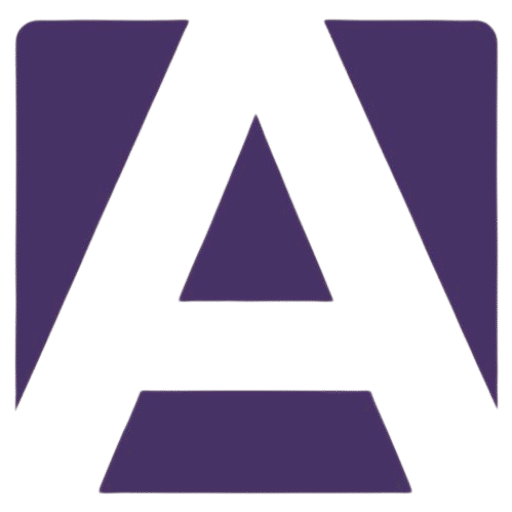Dell Inspiron 15 3000 i5-1135G7 Battery: A Comprehensive Guide for Replacement
Estimated Reading Time: 5 minutes
- Understanding battery specifications and compatibility
- User-replaceable design and installation tips
- Choosing between official and aftermarket batteries
- Battery performance and user experiences
- Maintenance tips to extend battery life
Table of Contents:
- Battery Specifications and Compatibility
- Battery Performance and User Experience
- Replacement and Aftermarket Options
- User Experiences and Reviews
- Battery Maintenance Tips
- Summary Table: Battery Specs
- Conclusion
- FAQ
Battery Specifications and Compatibility
The Dell Inspiron 15 3000 series with the Intel Core i5-1135G7 processor has become a reliable choice for users seeking a budget-friendly laptop. At the heart of your laptop’s functionality lies the battery, which is critical for portable use.
Key Specifications
- Type: The standard battery is a 4-cell “smart” lithium-ion battery.
- Capacity: A robust 40 Whr (watt-hour) capacity ensures reasonable performance for everyday activities.
- Voltage: Operates at 14.8 VDC.
- Physical Dimensions:
- Width: 270 mm (10.63 in)
- Depth: 37.5 mm (1.47 in)
- Height: 20 mm (0.79 in)
- Maximum Weight: 0.25 kg (0.55 lb)
This battery is compatible with multiple configurations within the 15 3000 series, including numerous models equipped with the i5-1135G7 CPU. When looking for a replacement, it’s crucial that the replacement matches the battery specifications, particularly the voltage (14.8V) and capacity (40Wh). Always opt for original Dell or high-quality third-party batteries to avoid performance issues.
Battery Performance and User Experience
Battery Life
The battery life of the Dell Inspiron 15 3000 is decent but may not meet everyone’s expectations. Users generally report that it lasts just short of a standard 8-hour workday, approximately 6–8 hours under mixed-use conditions. However, under heavy workloads like gaming or video streaming, you can expect significantly reduced battery performance.
- Power Consumption: Activities such as video playback and gaming will drain your battery far faster, primarily due to the i5-1135G7 processor’s higher power draw compared to lower-tier models like i3.
User Replaceable Design
The battery for this model is user-replaceable, providing convenience for anyone looking to upgrade or replace. Removing the bottom panel usually secures access to the battery, which is a plus for the DIY enthusiast.
Lifespan and Maintenance
Batteries generally report an expected lifespan of around 300 charge cycles before you start noticing significant performance dips. Regular battery maintenance can extend its life. This includes:
- Avoid overcharging (leave plugged in) once it reaches 100%.
- Occasionally fully charge and discharge the battery.
- Keep your laptop in a cool, dry environment.
Replacement and Aftermarket Options
Official Replacement Batteries
Using official Dell batteries is the easiest way to ensure compatibility and performance, as Dell’s warranty typically covers the battery for one year. If you’re looking for a reliable replacement, refer to Dell’s support page for necessary specifications.
Aftermarket Batteries
Numerous reputable vendors offer aftermarket options. When purchasing, ensure that:
- They specify compatibility with the Inspiron 15 3000 series.
- They match the voltage and Whr of the original battery (14.8V and 40Wh).
Installation Tips
If you’re comfortable replacing the battery yourself, here’s how to do it safely:
- Power Off: Shut down the laptop completely and remove all cables.
- Remove the Bottom Cover: Usually secured by Phillips-head screws. Carefully lift the cover.
- Disconnect the Old Battery: Make sure to unplug the battery connector first.
- Install the New Battery: Place the new battery in the same position as the old one, connecting it securely.
- Reattach the Bottom Cover: Carefully replace screws and ensure everything is secure.
Warranty Considerations
Keep in mind that using unofficial batteries might void your remaining warranty with Dell, which is something to consider if you are still within the warranty period of your laptop.
User Experiences and Reviews
The Dell Inspiron 15 3000 (with i5-1135G7) has generally received positive feedback, with users appreciating its balance between performance and battery life. The inclusion of built-in battery health monitoring tools assists users in managing battery wear and indicates when it’s time for a replacement.
Battery Maintenance Tips
To maximize the performance and longevity of your Dell Inspiron 15 3000 i5-1135G7 battery, follow these maintenance tips:
- Avoid leaving your laptop plugged in once fully charged. This can reduce battery lifespan.
- Perform a full charge and discharge cycle monthly to maintain battery health.
- Store the laptop in a moderate environment, avoiding extreme temperatures.
Summary Table: Battery Specs
| Feature | Specification |
|---|---|
| Type | 4-cell Li-ion “smart” |
| Capacity | 40 Whr |
| Voltage | 14.8 VDC |
| Lifespan (cycles) | ~300 |
| Weight | 0.25 kg (0.55 lb) |
| Official Warranty | 1 year (Dell battery) |
| User Replaceable | Yes |
| Typical Battery Life | 6–8 hours (mixed use) |
For additional guidance, consult Dell’s official support pages that provide step-by-step manuals, as well as community resources like forums and YouTube videos that showcase the replacement process.
Conclusion
Replacing or upgrading your Dell Inspiron 15 3000 i5-1135G7 battery is a straightforward task if you are informed and equipped with the right knowledge. Always choose high-quality batteries and pay attention to maintenance tips to maximize your device’s longevity.
Ready to replace your battery? Explore our range of genuine and compatible batteries today, ensuring your laptop stays powered and ready for any task you tackle!
FAQ
Q1: How do I know when to replace my laptop battery?
Typically, if your battery life drops below 50% of its capacity or you notice significant performance drops, it’s time for a replacement.
Q2: Can I use a third-party battery?
Yes, but make sure it matches the original specifications and is from a reputable manufacturer to avoid issues.
Q3: How long does it take to replace the battery?
The entire process usually takes around 15-20 minutes if you follow the steps correctly.
Hey, I’m Sam👋 I work with Armadore.com, where I share CNC machine reviews, machining guides, and tips to help professionals and beginners choose the right tools. If you’re into CNC routers, milling, or precision machining, you’re in the right place.