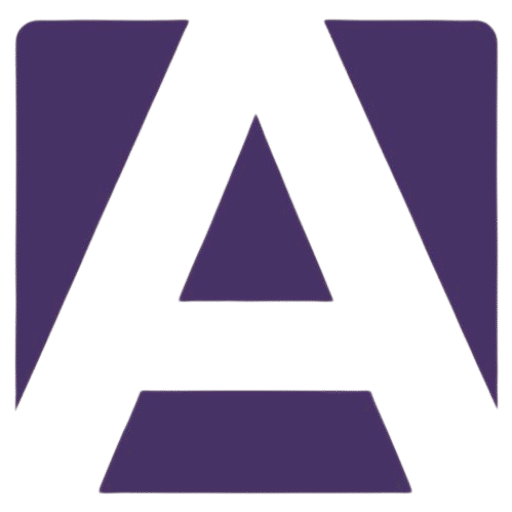Your Comprehensive Guide to the Dell Inspiron 14 5430 Keyboard Replacement
Estimated reading time: 5 minutes
- Understand the specifications and features of the Dell Inspiron 14 5430 keyboard.
- Identify symptoms of keyboard failure and when to replace the keyboard.
- Learn how to properly replace the keyboard with easy-to-follow steps.
- Discover where to buy genuine replacement parts to ensure compatibility.
- Enhance your typing experience with keyboard shortcuts and functionality.
Table of Contents
- Understanding the Dell Inspiron 14 5430 Keyboard
- Symptoms of Keyboard Failure
- Installation Guide: Replacing the Dell Inspiron 14 5430 Keyboard
- Compatibility and Warranty Information
- Where to Buy Your Replacement
- User Experience and Notable Features
- Conclusion
- FAQ
Understanding the Dell Inspiron 14 5430 Keyboard
The keyboard in the Dell Inspiron 14 5430 is integrated into the palm-rest assembly, presenting unique challenges for replacement and repair. Let’s explore the essential specifications and features of this model’s keyboard.
Keyboard Specifications
- Type: The Inspiron 14 5430 offers two keyboard types: the standard backlit keyboard, excellent for low-light settings, and a standard non-backlit keyboard. The backlit version is highly valued for its functionality in various lighting conditions. Dell Specifications
- Layout: Utilizing the QWERTY layout, which is standard for English-language laptops, ensures a familiar typing experience.
- Number of Keys: Depending on the regional variants: US and Canada: 79 keys, UK: 80 keys, Japan: 83 keys. Source
- Key Pitch: Both horizontal and vertical key pitch measures 19.05 mm, which provides comfortable spacing for typing.
Keyboard Shortcuts
The Dell Inspiron 14 5430 features various keyboard shortcuts, enhancing user productivity:
- Alternate characters can be accessed by pressing Shift along with the desired key.
- Secondary functions can be activated using the Fn key combined with the requested function key.
- From the BIOS, users can set the function keys (F1–F12) to operate as standard functions or to trigger multimedia actions.
Symptoms of Keyboard Failure
Understanding the signs of keyboard failure will help you act promptly to resolve issues:
- Unresponsive keys or entire sections of the keyboard.
- Sticky keys, often the result of spills or debris.
- Backlight malfunctions on backlit keyboards indicating potential hardware issues.
If you experience any of these symptoms, it may be time to consider a replacement.
Installation Guide: Replacing the Dell Inspiron 14 5430 Keyboard
Replacing the keyboard for your Dell Inspiron 14 5430 is a process that requires care and adequate tools. Here’s how:
Tools Required
- Small Phillips screwdriver
- Plastic pry tools
- Anti-static wrist strap (optional but recommended)
Steps to Replace the Keyboard
- Power Down: Fully shut down your laptop and unplug it from any power sources.
- Remove the Battery: If your laptop has a removable battery, take it out. Otherwise, ensure that the laptop is completely powered down.
- Open the Laptop: Using the screwdriver, remove screws from the bottom of the laptop to detach the rear panel.
- Disconnect Internal Cables: Once inside, carefully disconnect any internal cables attached to the palm-rest section.
- Remove the Palm-Rest: Unscrew and detach the palm-rest assembly, which contains the keyboard.
- Install the New Keyboard: Carefully position the new palm-rest and keyboard assembly. Reconnect the internal cables and ensure everything fits snugly.
- Reassemble the Laptop: Replace the screws in the rear panel and reattach the battery.
- Test the Keyboard: Power on your laptop and test each key to ensure proper functionality.
For detailed installation guidance, refer to the Dell Service Manual.
Compatibility and Warranty Information
It’s crucial to use OEM (Original Equipment Manufacturer) components when replacing your keyboard to avoid compatibility issues. Non-OEM parts might not fit correctly or may cause electrical problems, potentially voiding warranties.
Warranty Coverage
The standard warranty covers keyboard defects not stemming from physical damage or spills. However, any disassembly of the laptop may void this warranty. It’s wise to check specific warranty terms issued by Dell before proceeding with repairs.
Where to Buy Your Replacement
For genuine replacement parts for the Dell Inspiron 14 5430 keyboard, consider visiting:
- Dell’s official parts store
- Authorized retailers or local computer service shops that provide OEM components.
- Online platforms like Amazon or eBay, ensuring to verify that parts are OEM-certified.
User Experience and Notable Features
Users generally appreciate the keyboard’s well-spaced keys, which contribute to a comfortable typing experience, especially on a 14-inch laptop. The tactile feedback is standard for this class and works well for both casual users and professionals.
Functionality Enhancements
The function keys (F1–F12) can be set to serve dual purposes:
- Standard functions (e.g., F1 for help)
- Multimedia controls (e.g., adjusting volume or brightness)
This is configured via the BIOS settings based on user preference.
Conclusion
The Dell Inspiron 14 5430 keyboard is an integral part of the user experience with this laptop model. Whether you’re dealing with a malfunctioning keyboard or looking to upgrade to a backlit version, understanding its specifications and replacement process is crucial.
For your replacement needs, ensure you source OEM parts and follow the outlined installation steps to maintain your laptop’s integrity.
FAQ
What should I do if my keyboard is unresponsive?
Start by checking for physical obstructions or residue under the keys. If issues persist, consider a replacement.
Can I use non-OEM parts for replacement?
It is not recommended as non-OEM parts may not fit correctly and can cause electrical issues.
How can I extend my keyboard warranty?
Follow Dell’s guidelines for warranty coverage and avoid disassembly to maintain your warranty status.
Where can I find OEM replacement parts?
OEM parts can be found on Dell’s official parts store, authorized retailers, or trustworthy online platforms.
Hey, I’m Sam👋 I work with Armadore.com, where I share CNC machine reviews, machining guides, and tips to help professionals and beginners choose the right tools. If you’re into CNC routers, milling, or precision machining, you’re in the right place.