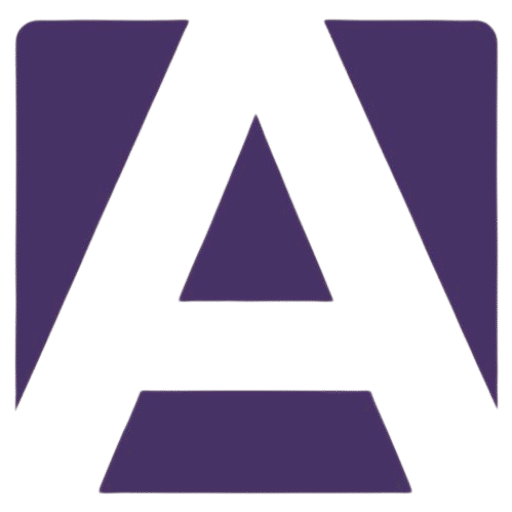Dell Inspiron 14 5430 Keyboard: A Comprehensive Guide to Replacement and Features
Estimated Reading Time: 5 minutes
- Understanding your keyboard’s features can help in making informed replacement decisions.
- Recognizing symptoms of keyboard failure is essential for timely replacements.
- Follow the installation tips carefully to ensure a successful keyboard replacement.
- Source genuine parts from official and authorized dealers for the best quality.
- Consult the service manual for detailed replacement guidance.
Table of Contents
- Understanding the Dell Inspiron 14 5430 Keyboard
- Specifications & Features
- Construction & Replacement
- Compatibility & Sourcing
- Symptoms of Keyboard Failure
- Installation Tips for the Dell Inspiron 14 5430 Keyboard
- Where to Buy Genuine Dell Inspiron 14 5430 Keyboard Parts
- Conclusion
- FAQ
Understanding the Dell Inspiron 14 5430 Keyboard
Designed with comfort and productivity in mind, the Dell Inspiron 14 5430 keyboard is an essential component for any user seeking an effective typing experience. Understanding its features, layout, and compatible models will help you make an informed decision when it comes to replacements.
Specifications & Features
- Keyboard Type: The Dell Inspiron 14 5430 offers both standard backlit and standard non-backlit variants. Users can choose based on whether they prefer the illuminated feature for low-light conditions.
- Layout: The keyboard utilizes a QWERTY configuration as standard, optimized for easy access to all keys.
- Key Count:
- 79 keys for the United States and Canada versions
- 80 keys for the UK versions
- 83 keys for Japanese versions
- Key Pitch: Measured at 19.05 mm for both X and Y directions, this pitch facilitates ergonomic typing and ensures comfort for long sessions.
- Keyboard Shortcuts: Function keys F1–F12 can be set to act as standard functions or multimedia/secondary actions, providing versatility that many users appreciate. Additionally, alternate character symbols and shortcuts improve workflow efficiency.
Construction & Replacement
When it comes time to replace your keyboard, it’s important to understand that the keyboard is part of the palm-rest and keyboard assembly. Here are key points to consider:
- Complete Assembly Replacement: Replacing the keyboard typically involves swapping out the entire palm-rest and keyboard assembly, rather than just replacing the keyboard itself.
- Service Manual Guidance: Dell provides a detailed service manual that outlines the steps required for replacing the palm-rest and keyboard assembly, complete with illustrations. The process includes disconnecting cables and handling sensitive components, making it crucial to follow the instructions carefully to avoid damaging your device.
- Integration with Other Components: The keyboard assembly integrates with the laptop’s touchpad and may include features such as a fingerprint reader. Therefore, caution is needed during replacement.
Compatibility & Sourcing
Before purchasing a replacement, ensure the part is compatible with your Dell Inspiron 14 5430:
- The keyboard is specific to the Inspiron 14 5430’s chassis and cannot be replaced independently from the palm rest and touchpad module.
- When sourcing replacements, confirm compatibility concerning layout and backlight configuration appropriate for your region.
Symptoms of Keyboard Failure
Recognizing the signs of a failing keyboard can save time and frustration. Common symptoms include:
- Unresponsive keys
- Missing or damaged keycaps
- Difficulty typing due to a stuck key
- Erratic behavior such as random inputs occurring
If you experience any of these issues, it may be time to consider a comprehensive replacement.
Installation Tips for the Dell Inspiron 14 5430 Keyboard
Replacing the keyboard can be a straightforward process if approached with care. Here’s how to do it correctly:
What You Will Need
- Philips head screwdriver
- Anti-static wrist strap (recommended for additional safety)
- Dell-certified replacement palm-rest and keyboard assembly
Step-by-Step Replacement Guide
- Prepare Your Workspace: Make sure you are in a clean, static-free environment. Wearing an anti-static wrist strap is wise to protect electronic parts.
- Remove the Battery and Disconnect Power: For safety, always remove the battery and unplug the laptop before proceeding.
- Follow the Service Manual: Consult the Dell Service Manual for a step-by-step guide. This ensures you follow precise procedures for disassembling your laptop.
- Remove Screws and Disconnect Cables: Carefully unscrew the palm-rest assembly and disconnect any cables connected to the keyboard.
- Install the New Assembly: Once disconnected, replace it with the new palm-rest and keyboard assembly. Ensure all connections are secure.
- Reassemble Your Laptop: Reattach the battery, power it back on, and test to ensure all keys are functioning properly.
Where to Buy Genuine Dell Inspiron 14 5430 Keyboard Parts
Finding the right replacement at a reasonable price is essential for keeping your device working optimally.
- Dell Official Website: The best place to find genuine parts is the Dell Official Store, where you can browse various configurations designed specifically for your laptop.
- Authorized Retailers: Check for authorized Dell retailers or certified repair shops for standardized parts. Always verify the authenticity of the product to avoid counterfeit components.
- Online Marketplaces: Websites like Amazon, eBay, or Newegg can have listings, but ensure they have excellent seller ratings, good return policies, and previous customer reviews to avoid purchasing unreliable parts.
Conclusion
The Dell Inspiron 14 5430 keyboard is crucial to your laptop’s usability and performance. If you’re experiencing issues or are simply looking to upgrade, understanding the specifications, replacement process, and sourcing genuine parts makes your task easier.
If you need assistance sourcing replacement parts or require further guidance for your laptop repair, feel free to browse our store for genuine Dell components.
FAQ
What are the keyboard types available for Dell Inspiron 14 5430?
The Dell Inspiron 14 5430 offers both standard backlit and standard non-backlit keyboard variants.
How many keys does the Dell Inspiron 14 5430 keyboard have?
The keyboard has 79 keys for the US and Canada versions, 80 keys for the UK versions, and 83 keys for Japanese versions.
Can I replace just the keyboard on the Dell Inspiron 14 5430?
No, the keyboard is part of the palm-rest and keyboard assembly and cannot be replaced independently.
Where can I find genuine replacement parts for my Dell Inspiron 14 5430?
Genuine replacement parts can be found on the Dell Official Store, authorized retailers, or certified repair shops.
Hey, I’m Sam👋 I work with Armadore.com, where I share CNC machine reviews, machining guides, and tips to help professionals and beginners choose the right tools. If you’re into CNC routers, milling, or precision machining, you’re in the right place.