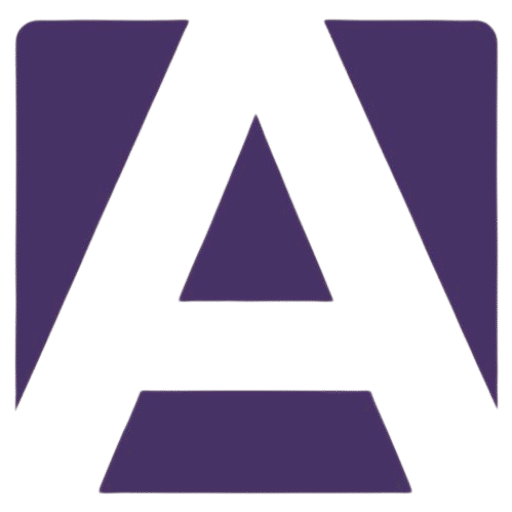Dell Latitude 7440 LCD Display Panel: Your Comprehensive Replacement Guide
Estimated reading time: 5 minutes
- Understanding the significance of a functional LCD panel for your Dell Latitude 7440.
- Identifying common symptoms of a failing LCD screen.
- Ensuring compatibility and specifications for replacement parts.
- Step-by-step guide for replacing the LCD display panel.
- Reliable sources for purchasing a replacement LCD panel.
Table of Contents
- Understanding the Dell Latitude 7440 LCD Display Panel
- Symptoms of a Failing LCD Screen
- Compatibility and Specifications
- How to Replace the Dell Latitude 7440 LCD Display Panel
- Where to Buy a Replacement LCD Panel
- Conclusion and Call to Action
Understanding the Dell Latitude 7440 LCD Display Panel
The Dell Latitude 7440 is a powerful business laptop designed for professionals who require durability and performance. One of its key components is the LCD display panel, which supports various resolutions and features for an enhanced visual experience. The typical display options for the Latitude 7440 include:
- Size: 14 inches
- Resolution: 1366 x 768 pixels (HD) or 1920 x 1080 pixels (Full HD)
- Panel Type: IPS technology for better viewing angles and color reproduction
- Aspect Ratio: 16:9
Choosing the right LCD panel is essential for optimal performance, so a genuine replacement ensures reliability and longevity.
Symptoms of a Failing LCD Screen
Your laptop’s LCD display may exhibit several signs of wear or failure, which necessitate replacement. Here are common symptoms to watch for:
- Flickering Display: A screen that intermittently flickers can indicate failure.
- Dead Pixels: Small black dots on the screen that do not change, known as dead pixels, require attention.
- Screen Blinking: If the screen randomly turns on and off, it’s a sign of a connection or panel issue.
- Cracked or Damaged Glass: Physical damage can compromise functionality and must be addressed promptly.
- Distorted Colors: If colors appear washed out or are incorrect, the panel may be malfunctioning.
- Backlight Issues: If the screen appears mostly black even though the laptop operates normally, you might have a backlight problem.
Identifying these symptoms can save you time and money by allowing you to address the issue before it worsens.
Compatibility and Specifications
When replacing your Dell Latitude 7440 LCD display panel, it’s vital to select a compatible unit. Compatibility can vary based on the specific configurations of your laptop. Here are the compatible LCD display panel specifications for the Dell Latitude 7440:
- Part Number: Ensure you have the correct part number for your display; common ones include:
- 0KP3RJ
- CN-0KP3RJ
- 01W2C8
- Versions: Be mindful of the version (HD or Full HD) you need based on your original display.
For an accurate match, we’re including this Dell LCD compatibility checker that requires your model number.
How to Replace the Dell Latitude 7440 LCD Display Panel
Replacing your Dell Latitude 7440’s LCD display may seem daunting, but with the right tools and steps, you can successfully complete the task.
Tools Required
- Screwdriver set: Phillips and flat-head screws
- Plastic spudger or opening tool: To pry open the case without damage
- Anti-static wrist strap: To prevent electrostatic damage
Steps for Replacement
- Preparation:
- Power down your laptop and disconnect all peripherals.
- Remove the battery and unplug the charger.
- Remove the Bezel:
- Carefully use the spudger to detach the bezel around the LCD display. Work slowly to avoid damaging clips.
- Unscrew the LCD:
- Locate and remove screws securing the LCD to the hinges. Keep them in a safe place.
- Disconnect the LCD:
- Gently pull the LCD forward and disconnect the display cable from the motherboard. Make sure to handle the connectors gently to avoid damage.
- Install the New LCD:
- Reverse the disconnection steps: connect the new LCD screen to the motherboard, secure it with screws, and reattach the bezel.
- Reassemble:
- Reinstall the battery, reconnect your power, and power on the laptop to test the new screen.
Installation Tips
- Follow Video Tutorials: Consider following a video tutorial to visualize the steps. YouTube has several detailed guides on replacing laptop screens.
- Work in a Clean Area: Ensure your workspace is clean to avoid any dust-related issues during installation.
Where to Buy a Replacement LCD Panel
Finding the right place to purchase an authentic Dell Latitude 7440 LCD display panel is crucial. Here are some recommended sources:
- Dell’s Official Store: Always the safest option for genuine parts.
- Amazon: Offers a variety of third-party options and genuine Dell panels.
- eBay: A marketplace for new and refurbished parts; ensure the rating of the seller is above 98%.
- Local Electronics Repair Shops: Inquire if they offer genuine parts for sale.
Make sure you verify the part number before making a purchase to avoid compatibility issues.
Conclusion and Call to Action
The Dell Latitude 7440 LCD display panel is a crucial component that requires careful consideration when replacement is necessary. By understanding the symptoms of failure, ensuring compatibility, and following the installation steps, you can successfully restore your laptop’s display.
If you’re ready to replace your Dell Latitude 7440 LCD display panel, head over to the recommended links from our guide. Don’t wait for minor issues to become major problems; take action today!
For more information on high-quality replacements or assistance, feel free to explore our product listings or contact our customer service team.
FAQ
- What are the steps to replace the LCD display panel?
- Where can I find a replacement LCD panel?
- How can I check compatibility for my LCD panel?
- What are common signs of LCD failure?
- Is a touchscreen option available for Dell Latitude 7440?
Sources:
Dell Support
Amazon
eBay
Hey, I’m Vipul 👋 I run Armadore.com, where I share cool tools, reviews, and simple guides to make tech easy and useful. If you like smart shortcuts and AI-powered stuff, you’re in the right place.