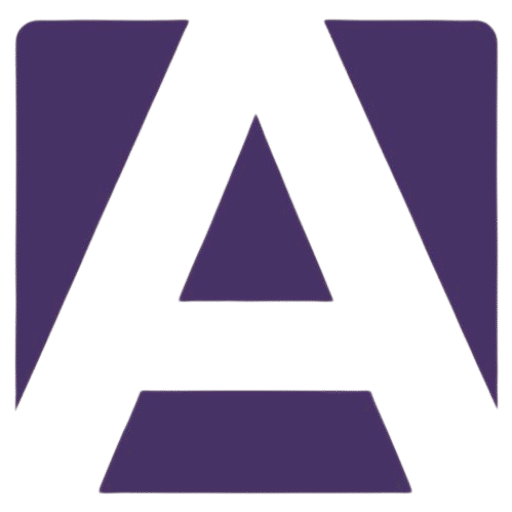Apple MacBook Pro 16 M2 A2780 Trackpad: Your Comprehensive Replacement Guide
Estimated reading time: 5 minutes
- Understanding the specifications of the trackpad is key.
- Learn to identify symptoms of failure.
- Follow installation tips to replace your trackpad safely.
- Find trusted vendors for purchasing the replacement.
Table of Contents
- Understanding the MacBook Pro 16 M2 A2780 Trackpad
- Common Symptoms of Trackpad Failure
- Installation Tips for the A2780 Trackpad
- Where to Buy the Apple MacBook Pro 16 M2 A2780 Trackpad
- Conclusion: Take Action Today!
Understanding the MacBook Pro 16 M2 A2780 Trackpad
The Apple MacBook Pro 16 M2 A2780 Trackpad is a vital component of your laptop, enabling intuitive navigation and interaction with your device. It’s essential to understand its specifications and features.
Technical Specifications
- Model: A2780
- Type: Force Touch trackpad
- Dimensions: Approximately 6.3 x 4.5 inches
- Connection: Integrated with the logic board
- Material: Glass surface with a metal housing
- Compatibility: Specifically designed for the Apple MacBook Pro 16-inch M2 models.
Common Symptoms of Trackpad Failure
Recognizing the signs of trackpad malfunction early on can save you from further inconvenience. Some common symptoms include:
- Unresponsive Gesture Controls: Inability to recognize swipes or pinch gestures.
- Cursor Jitters: Your cursor moving sporadically or jumping around the screen.
- Physical Damage: Cracks, scratches, or damage on the trackpad surface.
- Click Functionality Issues: Not registering clicks or feeling excessively stiff.
Installation Tips for the A2780 Trackpad
When replacing your A2780 trackpad, it’s essential to follow proper installation procedures to avoid damaging your MacBook. Here’s how to do it step-by-step:
Required Tools
- P5 Pentalobe screwdriver: For the screws on the bottom case.
- T5 Torx screwdriver: For internal screws.
- Spudger: For disconnecting the battery and other components.
- Tweezers: For handling delicate screws.
Installation Steps
- Power Down the Laptop: Ensure your MacBook is completely powered off and unplugged.
- Remove the Bottom Case: Use the P5 screwdriver to take off the screws and gently lift the bottom case.
- Disconnect the Battery: Use the spudger to carefully disconnect the battery for safety.
- Remove the Old Trackpad: Unscrew the trackpad using a T5 screwdriver and gently lift it from its place.
- Install the New Trackpad: Align and connect the new trackpad, then secure it with screws.
- Reassemble the MacBook: Replace the battery connector, place the bottom case back on, and secure it with screws.
Tips for Successful Installation
- Keep Track of Screws: Organize screws by their respective sections for easier reassembly.
- Be Gentle: The internal components of the MacBook are delicate; avoid using excessive force.
- Refer to Manuals: Always consult the MacBook Pro repair guide for model-specific instructions.
Where to Buy the Apple MacBook Pro 16 M2 A2780 Trackpad
Finding a genuine replacement trackpad for your MacBook is crucial for optimal performance. Here are trusted sources where you can purchase the Apple MacBook Pro 16 M2 A2780 Trackpad:
- Apple Official Website: The best place for OEM parts.
- Authorized Retailers: Check sites like Best Buy or B&H Photo.
- E-commerce Platforms: Consider trusted sellers on Amazon or eBay for competitive pricing.
Comparison Shopping
- Price: Compare prices from different retailers before making a purchase to ensure you get the best deal.
- Warranty: Check if the trackpad comes with a warranty for peace of mind in case of defects.
- User Reviews: Look for product reviews to gauge reliability and compatibility with your device.
Conclusion: Take Action Today!
Replacing your Apple MacBook Pro 16 M2 A2780 Trackpad can significantly enhance your device’s functionality and responsiveness. Now that you’re equipped with the knowledge of its specifications, common symptoms of failure, installation tips, and trusted vendors, it’s time to take action.
For an easy and seamless buying experience, head over to a recommended retailer or explore options listed above. Don’t let a malfunctioning trackpad hold you back – restore your MacBook’s performance and efficiency today!
For further assistance or questions regarding your MacBook repairs, feel free to reach out to customer support or consult repair forums.
FAQ
- How do I know if I need to replace my trackpad?
- Can I replace the trackpad myself?
- Where can I find a tutorial for trackpad replacement?
- Is it worth replacing the trackpad instead of getting a new MacBook?
How do I know if I need to replace my trackpad?
Watch for signs like unresponsive controls, cursor jitters, or physical damage.
Can I replace the trackpad myself?
Yes, if you follow proper procedures and have the right tools.
Where can I find a tutorial for trackpad replacement?
Consult the MacBook Pro repair guide or video tutorials available online.
Is it worth replacing the trackpad instead of getting a new MacBook?
If your MacBook is otherwise functioning well, a replacement trackpad can save cost and extend its life.
Hey, I’m Vipul 👋 I run Armadore.com, where I share cool tools, reviews, and simple guides to make tech easy and useful. If you like smart shortcuts and AI-powered stuff, you’re in the right place.