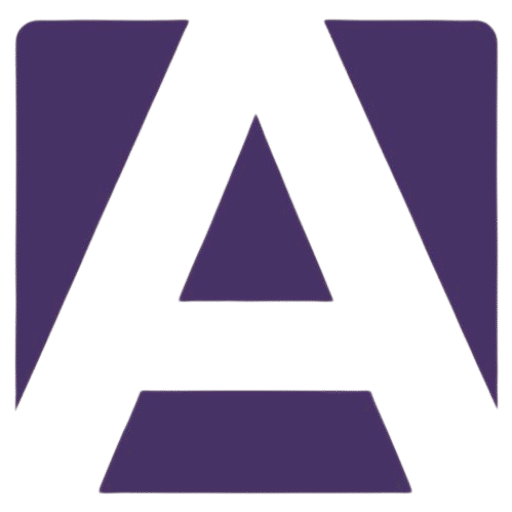Asus Zenbook 14 OLED UX3402ZA OLED Screen: The Ultimate Guide to Replacement
Estimated Reading Time: 5 minutes
- Learn about the OLED screen’s specifications and symptoms of failure.
- Step-by-step guide for replacing the OLED screen.
- Where to buy genuine replacement screens.
- Maintenance tips and safety precautions.
Table of Contents
- Understanding the Asus Zenbook 14 OLED UX3402ZA Screen
- Technical Specifications
- Model Compatibility
- Symptoms of Screen Failure
- How to Replace the Asus Zenbook 14 OLED UX3402ZA Screen
- Where to Buy Replacement Screens
- Conclusion
- FAQ
Understanding the Asus Zenbook 14 OLED UX3402ZA Screen
The Asus Zenbook 14 OLED UX3402ZA is known for its stunning OLED display, which offers vibrant colors, deep blacks, and incredible contrast. If you’re experiencing issues with your laptop’s screen, you might need a replacement. Here’s what you should know.
Technical Specifications
The OLED screen designed for the Asus Zenbook 14 UX3402ZA comes with the following specifications:
- Screen Size: 14 inches
- Resolution: 2880 x 1800 pixels (UWQXGA)
- Panel Type: OLED
- Aspect Ratio: 16:10
- Brightness: 400 nits (typical)
- Color Gamut: 100% DCI-P3
- Refresh Rate: 60Hz
Offering excellent color accuracy and sharp visuals, it’s perfect for creative work or media consumption.
Model Compatibility
When looking for an OLED screen replacement, ensure compatibility with the following models under the Asus Zenbook series:
- Asus Zenbook 14 UX3402
- Asus Zenbook 14 UX3402Z
- Other Zenbook models with similar specifications (consult the manufacturer for compatibility)
Symptoms of Screen Failure
Identifying the signs of a failing screen can help you decide when to replace it. Here are common symptoms:
- Cracks or Physical Damage: Any visible damage on the screen surface, such as cracks or dents.
- Flickering Display: The screen appears to flicker intermittently or shows horizontal/vertical lines.
- Color Distortion: Colors appear washed out, overly saturated, or entirely off.
- Black Screen: The laptop powers on, but the screen remains black.
- Touch Response Issues: If your model supports touch, failure to register touch inputs could indicate screen issues.
If you notice any of these symptoms, it’s time to consider a replacement.
How to Replace the Asus Zenbook 14 OLED UX3402ZA Screen
Replacing your laptop screen may seem daunting, but with the right tools and instructions, you can do it yourself. Here’s a step-by-step guide:
Tools Needed
- A small Phillips screwdriver
- A plastic opening tool
- An anti-static wrist strap (optional but recommended)
- Replacement OLED screen
Installation Steps
- Power Down Your Laptop: Turn off your Asus Zenbook and disconnect all power sources.
- Remove the Back Panel: Using a Phillips screwdriver, unscrew the screws on the back panel. Use a plastic opening tool to gently pry away the panel.
- Disconnect the Battery: Disconnect the battery cable from the motherboard to avoid any power surge during the repair.
- Remove the Broken Screen: Unscrew the side brackets holding the screen in place. Carefully lift the screen away from the chassis and disconnect the video connector and any other attached cables.
- Connect New OLED Screen: Attach the new OLED screen’s connector and secure it in place with screws.
- Reassemble the Laptop: Position the back panel and secure it with screws. Don’t forget to reconnect your laptop’s battery.
- Power On and Test: Power on your laptop and check the new screen for any issues.
Important Tips
- Refer to a Video Tutorial: It can be beneficial to watch a video tutorial specific to the Asus Zenbook series for visual guidance.
- Handle with Care: OLED screens are sensitive; handle them by the edges and avoid applying pressure to the center.
Where to Buy Replacement Screens
To ensure you’re purchasing a genuine replacement screen for your Asus Zenbook 14 OLED UX3402ZA, consider the following options:
- Manufacturer’s Website: Always check Asus for OEM replacement parts.
- Authorized Retailers: Websites like Newegg, Amazon, and Best Buy often stock compatible screens.
- Specialty E-commerce Sites: Brands that specialize in laptop components can offer genuine parts—search for providers that guarantee OEM quality.
Specific Recommendations
- Asus Official Replacement Parts – OEM screens and parts.
- Newegg – Regularly updated inventory of laptop screens.
- Amazon – User reviews and ratings can guide your purchase decision.
Conclusion
Replacing the OLED screen on your Asus Zenbook 14 OLED UX3402ZA doesn’t have to be a cumbersome task. With the right information and tools, you can upgrade or restore your laptop’s display yourself. Remember to assess the symptoms carefully, follow the installation steps diligently, and choose reliable sources for your replacement screen.
FAQ
Q: How can I know if my screen needs to be replaced?
A: Look for signs like cracks, flickering display, color distortion, black screen, or touch response issues.
Q: Can I replace the screen myself?
A: Yes, as long as you have the right tools and follow the installation steps carefully.
Q: Where should I buy a replacement screen?
A: Consider the manufacturer’s website, authorized retailers, or specialty e-commerce sites for genuine parts.
Is your Asus Zenbook screen not performing as it should? Don’t wait any longer! Explore our selection of genuine Asus screens here. Whether you need a replacement or an upgrade, we have you covered with high-quality parts that deliver outstanding performance.
Hey, I’m Vipul 👋 I run Armadore.com, where I share cool tools, reviews, and simple guides to make tech easy and useful. If you like smart shortcuts and AI-powered stuff, you’re in the right place.