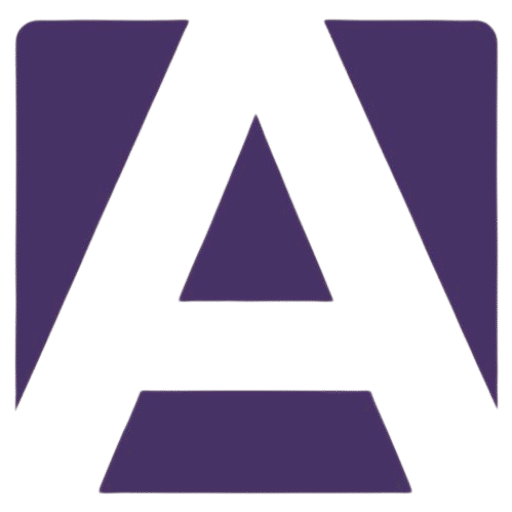Upgrade Your Lenovo ThinkPad X1 Carbon Gen 11 Keyboard: A Comprehensive Guide
Estimated Reading Time: 5 minutes
- Understand the specifications of your keyboard.
- Identify symptoms of keyboard failure.
- Learn when to replace your keyboard.
- Choose the right replacement keyboard model.
- Follow proper installation steps for your new keyboard.
Table of Contents
- Understanding the Lenovo ThinkPad X1 Carbon Gen 11 Keyboard
- Symptoms of Keyboard Failure
- When to Replace Your Keyboard
- Choosing the Right Replacement Keyboard
- Installation Tips for Your New Keyboard
- Where to Buy Lenovo ThinkPad X1 Carbon Gen 11 Keyboards
- Conclusion
- FAQ
Understanding the Lenovo ThinkPad X1 Carbon Gen 11 Keyboard
The Lenovo ThinkPad X1 Carbon Gen 11 is known for its lightweight design, robust build, and exceptional keyboard quality. Here are some key specifications of the keyboard:
- Key Type: Scissor switch keys
- Key Travel: 1.5 mm
- N-Key Rollover: Full
- Backlighting: Optional white LED backlight
- Durability: Tested against military specifications (MIL-STD 810H)
These features contribute not just to comfort during extended typing but also to accuracy and speed.
Symptoms of Keyboard Failure
Before considering a replacement, it’s critical to diagnose whether your ThinkPad X1 Carbon Gen 11 keyboard truly requires an upgrade. Here are some common symptoms of keyboard failure:
- Unresponsive Keys: Indicate a problem with the keyboard circuitry or damage to the key itself.
- Sticky Keys: May be due to dust accumulation or signal a need for replacement.
- Ghosting: Certain key combinations don’t register.
- Physical Damage: Cracks, missing keys, or liquid spills can severely impact functionality.
If you notice any of these symptoms, your keyboard may need attention.
When to Replace Your Keyboard
You should consider replacing your keyboard if you observe:
- Consistent performance issues despite thorough cleaning.
- Physical damage that impedes usability.
- A need for upgraded features such as better backlighting or tactile response.
If you’re encountering one or more of these issues, it may be time to explore your options for a new keyboard.
Choosing the Right Replacement Keyboard
When selecting a replacement keyboard for your Lenovo ThinkPad X1 Carbon Gen 11, pay attention to compatibility. The right keyboard will ensure a seamless experience and maintain the integrity of your laptop’s design.
Compatible Keyboard Models
Some keyboards compatible with the Lenovo ThinkPad X1 Carbon Gen 11 include:
- Lenovo 5CB0J05663
- Lenovo 5CB0J06100
- Lenovo 5CB0J05668
These model numbers are typically found on the bottom of the keyboard or in the laptop’s service manual. Ensure you verify compatibility prior to purchase.
Installation Tips for Your New Keyboard
Installing a new keyboard can seem daunting, but with patience and the right tools, you can do it yourself. Here are some steps to help guide you through the process:
Tools You’ll Need
- A small Phillips screwdriver
- Plastic prying tool or spudger
- Anti-static wrist strap (optional but recommended)
Steps for Installation
- Power Off the Laptop.
- Remove the Back Cover.
- Disconnect the Battery.
- Access the Keyboard.
- Remove the Old Keyboard.
- Install the New Keyboard.
- Reassemble Your Laptop.
- Test the New Keyboard.
For a detailed step-by-step video guide, refer to iFixit’s Lenovo ThinkPad X1 Carbon Gen 11 Keyboard Replacement.
Where to Buy Lenovo ThinkPad X1 Carbon Gen 11 Keyboards
Finding genuine parts is essential for maintaining your device’s performance and longevity. Here are some trusted retailers to consider:
- Lenovo Official Store: Directly purchase replacement parts from Lenovo’s official website.
- Amazon: Search for compatible models like Lenovo 5CB0J05663 for a range of options.
- eBay: A good place to find both new and refurbished keyboards.
- Newegg: Offers various components and replacements; check for verified sellers.
- Local Repair Shops: Support local businesses that specialize in laptop repairs and parts.
Conclusion
Replacing the keyboard on your Lenovo ThinkPad X1 Carbon Gen 11 can significantly enhance your typing experience. With the right tools, some technical knowledge, and quality replacement parts, you can solve issues related to keyboard failure swiftly.
Don’t wait until your keyboard disrupts your workflow—visit trusted retailers today to find a suitable replacement. For purchasing, check out our selection of Lenovo ThinkPad X1 Carbon Gen 11 keyboards and accessories.
Ready to upgrade? Explore our selection of Lenovo ThinkPad X1 Carbon Gen 11 keyboards here.
Feel free to reach out with any questions about keyboard compatibility or installation techniques!
FAQ
Q: How do I know if my keyboard needs to be replaced?
A: Signs of unresponsive keys, sticky keys, ghosting, or physical damage suggest a replacement is needed.
Q: Can I upgrade my keyboard model?
A: Yes, you can replace it with compatible keyboard models for better features.
Q: What tools do I need for the installation?
A: You’ll need a Phillips screwdriver, plastic prying tool, and possibly an anti-static wrist strap.
Q: Where should I buy a replacement keyboard?
A: Trusted options include the Lenovo Official Store, Amazon, eBay, and local repair shops.
Hey, I’m Sam👋 I work with Armadore.com, where I share CNC machine reviews, machining guides, and tips to help professionals and beginners choose the right tools. If you’re into CNC routers, milling, or precision machining, you’re in the right place.